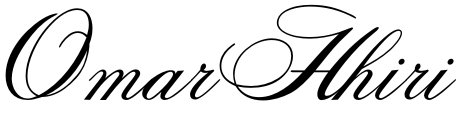In this blog post, I will walk through the process of creating a robust data pipeline that extracts data from a Kaggle dataset, moves it to an Azure Data Lake Storage (ADLS) container, cleans and prepares the data using Databricks, and finally transfers the refined data to a “gold” container for analysis. I will leverage Azure Data Factory (ADF) to orchestrate the pipeline and Databricks to execute the necessary Python code for data manipulation. By the end of this post, you will have a comprehensive understanding of how to set up and manage such a pipeline, complete with a detailed diagram and step-by-step explanations.

Introduction
In the era of big data, efficient data management and processing are crucial for organizations to derive meaningful insights. Azure provides a suite of tools that facilitate seamless data integration, transformation, and storage. This blog post will guide you through building a data pipeline that:
- Extracts data from a Kaggle dataset.
- Loads it into an Azure Data Lake Storage (ADLS) container.
- Transforms the data using Databricks for cleaning and preparation.
- Loads the refined data into a “gold” ADLS container for analysis.
Prerequisites
Before we begin, ensure you have the following:
- An Azure subscription.
- Basic knowledge of Azure services, particularly Azure Data Factory and Azure Databricks.
- A Kaggle account to access datasets.
- Python programming skills for writing data transformation scripts.
Architecture Overview
The architecture of our data pipeline is as follows:
- Data Extraction: Download the Kaggle dataset.
- Data Ingestion: Upload the dataset to an ADLS “bronze” container.
- Data Transformation: Use Databricks to clean and prepare the data.
- Data Loading: Move the transformed data to an ADLS “gold” container.
Step-by-Step Implementation
1. Setting Up Azure Resources
First, we need to set up the necessary Azure resources:
- Azure Data Lake Storage (ADLS): Create two containers within ADLS: one for raw data (“bronze”) and another for processed data (“gold”).
- Azure Data Factory (ADF): Create an instance of ADF to orchestrate the data pipeline.
- Azure Databricks: Set up a Databricks workspace to run Python scripts for data transformation.
Steps:
- Create an ADLS account:
- Navigate to the Azure portal.
- Search for “Data Lake Storage” and create a new account.
- Create two containers:
bronzeandgold.
- Create an ADF instance:
- In the Azure portal, search for “Data Factory” and create a new instance.
- Launch the ADF studio.
- Set up Azure Databricks:
- Navigate to the Azure portal.
- Search for “Databricks” and create a new workspace.
- Launch the workspace and create a cluster.
2. Accessing the Kaggle Dataset
To access the Kaggle dataset, you need to:
- Download the dataset:
- Log in to your Kaggle account.
- Navigate to the desired dataset and download it.
- Upload the dataset to the “bronze” ADLS container:
- Use the Azure portal or Azure Storage Explorer to upload the dataset to the
bronzecontainer.
- Use the Azure portal or Azure Storage Explorer to upload the dataset to the
3. Creating the ADLS Containers
As mentioned earlier, create two containers:
- Bronze Container: For raw, unprocessed data.
- Gold Container: For cleaned and processed data.
4. Configuring Azure Data Factory
In ADF, we will create a pipeline that:
- Copies data from the
bronzecontainer to Databricks for processing. - Triggers a Databricks notebook to clean and prepare the data.
- Copies the transformed data to the
goldcontainer.
Steps:
- Create a Linked Service for ADLS:
- In ADF, go to the “Manage” tab and create a new linked service for your ADLS account.
- Create a Linked Service for Databricks:
- Create a linked service to connect ADF to your Databricks workspace.
- Build the Pipeline:
- Create a new pipeline.
- Add a “Copy” activity to move data from the
bronzecontainer to Databricks. - Add a “Databricks Notebook” activity to trigger the data transformation.
- Add another “Copy” activity to move the transformed data to the
goldcontainer.
5. Setting Up Databricks
In Databricks, we will create a notebook to perform the data cleaning and preparation.
Steps:
- Create a Notebook:
- In your Databricks workspace, create a new notebook.
- Write the Python Code:
- Write Python code to read the data from the
bronzecontainer, clean it, and write the cleaned data back to thegoldcontainer.
# Read data from ADLS bronze container df = spark.read.format("csv").option("header", "true").load("abfss://bronze@youradlsaccount.dfs.core.windows.net/your_dataset.csv") # Data cleaning and preparation df_clean = df.dropDuplicates().filter("column_name IS NOT NULL") # Write cleaned data to ADLS gold container df_clean.write.mode("overwrite").format("parquet").save("abfss://gold@youradlsaccount.dfs.core.windows.net/cleaned_dataset.parquet") - Write Python code to read the data from the
- Configure the Notebook:
- Ensure the notebook is configured to use the correct cluster.
6. Building the Data Movement Pipeline
Now, let’s build the pipeline in ADF.
Steps:
- Create a Pipeline:
- In ADF, create a new pipeline.
- Add a “Copy” Activity:
- Drag a “Copy” activity onto the canvas.
- Configure the source as the
bronzecontainer and the sink as the Databricks file system (DBFS).
- Add a “Databricks Notebook” Activity:
- Drag a “Databricks Notebook” activity onto the canvas.
- Configure the activity to point to the notebook you created earlier.
- Add Another “Copy” Activity:
- Drag another “Copy” activity onto the canvas.
- Configure the source as the DBFS and the sink as the
goldcontainer.
- Configure the Pipeline Triggers:
- Set up triggers to run the pipeline on a schedule or in response to events.
7. Data Cleaning and Preparation with Databricks
The Databricks notebook is where the magic happens. Here, we perform data cleaning and preparation tasks such as:
- Removing duplicates.
- Handling missing values.
- Transforming data types.
- Filtering unwanted data.
Example Code:
# Read data from ADLS bronze container
df = spark.read.format("csv").option("header", "true").load("abfss://bronze@youradlsaccount.dfs.core.windows.net/your_dataset.csv")
# Data cleaning steps
df_clean = df.dropDuplicates() \
.na.fill("Unknown") \
.filter("age > 18") \
.withColumn("salary", df["salary"].cast("double"))
# Write cleaned data to ADLS gold container
df_clean.write.mode("overwrite").format("parquet").save("abfss://gold@youradlsaccount.dfs.core.windows.net/cleaned_dataset.parquet")8. Transferring Data to the Gold Container
The final step is to move the cleaned and prepared data to the gold container. This is achieved using the second “Copy” activity in the ADF pipeline.
Pipeline Orchestration and Monitoring
Azure Data Factory provides robust tools for orchestrating and monitoring the pipeline:
- Pipeline Triggers: Schedule the pipeline to run at specific times or in response to events.
- Monitoring Dashboard: Monitor the status of each activity in the pipeline, view logs, and troubleshoot issues.
- Alerts and Notifications: Set up alerts to notify you of pipeline failures or other important events.
Conclusion
Building a data pipeline with Azure Data Factory and Databricks involves several key steps, from setting up Azure resources to orchestrating the pipeline and monitoring its execution. By following the steps outlined in this blog post, you can create an efficient and scalable data pipeline that meets your data processing and analysis needs.
Key Takeaways:
- Azure Data Factory is a powerful tool for orchestrating complex data workflows.
- Azure Databricks provides a robust platform for data cleaning and transformation using Python.
- Azure Data Lake Storage offers scalable and secure storage for both raw and processed data.
- Pipeline Monitoring is crucial for ensuring the pipeline runs smoothly and troubleshooting any issues that arise.
By leveraging these Azure services, you can build a data pipeline that is not only efficient but also flexible and scalable, allowing you to adapt to changing data requirements and business needs.